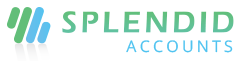Sales Person
You can add Sales Representatives in splendid accounts categorized as Delivery Person, Salesman, Order Booker. These representatives can be used in Sales transactions and will be helpful in sales reporting.
Add Delivery Person, Salesman, Order Booker
The select Salesperson from the List column under the Setup menu.

- Click “+Add Sale Person”
- Enter the name of the Sale person
- Choose the category for the sales representative. You can also select sub-area against a salesperson if sales geography is enabled for the company.
- Click Save and Continue Edit to save it and continue to edit, or click Save and New to record a new salesperson and save the previous one or click Save and Close to close it.
- If the salesperson is not working with the company or temporary he is not available, you can also mark the salesperson as active or inactive.

Export file to excel
You can export the list as excel or PDF format.
Assign sub-area to Sales Person
You can select multiple sub-areas for your salesperson just by assigning the areas from the areas list.
Sales Person settings
Splendid accounts are letting you allow to set salesman, delivery person, or order booker on each page separately from company settings. You may also set these fields as required so that no transaction such as delivery, invoice, return, etc can not be approved until these selected.