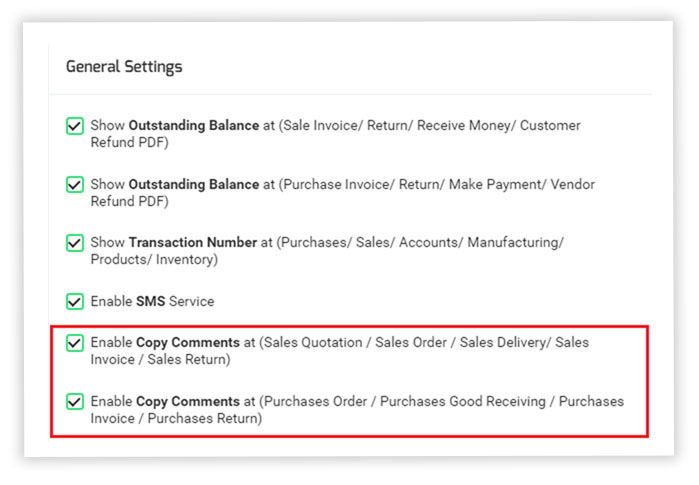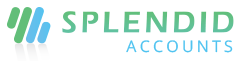Good Receiving notes
Match the items you order in splendid Accounts against what your supplier delivers.
Create Good Receiving notes
- In the left navigation menu select Goods receiving.
- Click “+Add Good receiving” to add GRN.
- Complete the Good Receiving form.
- Click “Save and Continue Edit” to save the Good receiving as a draft, or click “Save and Approve” to approve or click “Save and Pending” to mark the receiving as pending and enter a new receiving or click “Save and New” to record a new receiving and save the previous one or click “Save and Close” to close the receiving and save the good receiving in draft status.

Copy comments for Good Receiving Notes
Splendid accounts is now offering an option under company settings to copy comments from purchase order to good receiving, good receiving to purchase invoice and onwards.