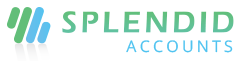Company Settings, Categories
SMTP Settings
Default splendid accounts mail settings are proceeded for sending emails from Sale Quotation, invoices but if you want to use your email address, you can set it at SMTP settings under company settings. Email address settings for outgoing emails can be set in the SMTP tab under company settings. If you allow your email address to send emails you to provide the following fields to work smoothly.
From Display Name: This is the display name for the email address you have chosen from which emails will send.
From Email Address: The email address is used to send emails from.
Reply to Email Address: The email address from which all the replies will be made.
Host: Choose the hostname correctly.
Port: Select the port number accordingly.
Enable SSL: If you want to enable SSL, check the checkbox
SMTP UserName: Enter the email address having the same host.
SMTP Password: Enter the password of the email entered in SMTP Username.
API Keys
You can generate API Keys in Splendid accounts.
Brand List
You can add brands against a product under product details but before that, you have to add multiple brands in splendid accounts.
Add Brands
You can add a brand in our system by visiting the setup menu and the select brand under the categories column.
Edit Brands
You can edit the brand name by going to the brand list and select the desired brand.
Delete Brands
If the brand is not associated with any transactions in the system then the brand can be deleted from the system.
Print via PDF or Excel sheet
Once the brand list has been added into the system, you can print the list of all the brands via PDF or Excel Sheet.