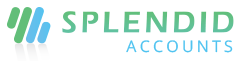Order in Good Receiving
- In the left navigation menu Click purchase order.
- On the list of the orders, click the purchase order you want to receive.
- Click good receiving, your order will be ready to receive.
- Click save and approved to receive Full Received.
- Or change the quantity as you want to receive for Partially Received.
- Your order status has to be set as your Order Received.

Description and narration at the advance filter
Two new filters have been added at all screens were available for the product description and narration of the document in the advance filters option.
Tax column added at sale/purchase invoice report
A new column has been added in the Sale Invoice Report and Purchase Invoice Report named as “Tax Amount Column” so the user can review the tax separately from the report.