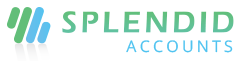Customers
Add a customer
You can add a customer in our system by visiting the setup menu and the select customer under the List column. A customer form is having the following details.
Each customer has its unique customer code, CNIC, currency. Splendid Accounts, also allow them to have other details as well.
Add new sub-area
Add and assigned the new sub-area directly from the customer form easily.
Edit customer
You can edit the customer details by going to the customer list and select the desired customer.
Delete customer
If the customer is not associate with any journal entry or any transactions in the system then the customer can be deleted from the system. You can mark a customer as active or inactive.
Print via PDF or Excel sheet
Once the customer list has been added into the system, you can print the list of all the customers via PDF or Excel Sheet.
Browse Attachment
Splendid accounts is having a feature to attach any detail against a customer by using the Browse Files option. Drag and drop are also significant for the feature. Any png, jpeg, pdf, or excel file can be uploaded.
Add Customers by Import
If you are setting up the new company, you may also add customers using the import feature. So, in Splendid Accounts, you can easily add your new customer through the import process in bulk.
Associate Custom Field with a customer
A company can have different types of customers and to get sort them we have a feature “Custom Field” under setup menu which will allow you to have them on different listing pages. Any custom field can be added and associate with the customers. customers will have that field under the custom field tab.
Add opening balance through customer
You can enter the opening balance of a customer by adding a sale invoice if it is positive but if your customer is having a negative opening balance means that he has receivables.