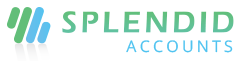Customer Refunds
Record a Refund
- In the Sales menu, select customer refund
- Click “+Add Customer Refund”
- Enter the name of the customer. If you use multi-currency, you can enter your refund amount in the currency of the customer.
- If the customer is not existing in the system you can directly add the customer right from the current screen by just writing the customer name and click enter, a form will be open for an additional customer you can save it and make a further transaction.
- Select Payment mode and appropriate fields depend on the payment mode. Enter the amount of the payment.
- Click “Save and Continue Edit” to save the payment as a draft, or click “Save and Approve” to approve or click “Save and Pending” to mark the payment as pending and enter a new payment or click “Save and New” to record a new payment and save the previous one or click “Save and Close” to close the payment and save the payment in draft status.

Header Fields:
- Customer: Enter the name of the customer you would like to pay a refund to. If you enter a name that’s not already a contact, Splendid Account adds it to your Customer list.
- Date: This is set as default to the current date. You can change this also.
- Number: Use Splendid Accounts default numbering sequence or you can add your number sequence by clicking on number code and then a “+ “sign
- Reference: Choose a reference to suit your company. Later, you may want to search for your payment using your chosen reference.
- Master Group: This field appears only if you have enabled Groups. Groups let you customize the refund in many ways.
- Currency: If you have a Business Edition plan with multi-currency, you can select a foreign currency customer that you’ve already added, you can edit the exchange rate if required. If you entered a default currency customer, it automatically displays.
- Exchange Rate: This field will display if you select a customer of such currency that is different from your company’s currency so that you have to provide an exchange rate for the particular customer.
- Order Booker: This field appears only if you have enabled. Let your customer know which order booker will go and collect the payment. You can add multiple order bookers under the Sales Person menu.
- Sales Man: This field appears only if you have enabled. This will display a list of all the salesmen you have entered into the system.
- Delivery Person: This field appears only if you have enabled. Select the delivery person of your choice for a particular customer, also you can choose based on areas.
Line Item Fields:
- Refund mode: Select the payment mode by which you have to refund the amount to your customer. Different payment modes could be selected against a single customer.
- Accounts: Must be mandatory to select your accounts against payment mode in which account you would receive payment from your customer.
- Document: Any document number can be mentioned here.
- Detail Group A: This field appears only if you have enabled Groups. Groups let you customize the refund in many ways.
- Detail Group B: This field appears only if you have enabled Groups. Groups let you customize the refund in many ways.
- Amount: Enter the amount you have to receive from your customers. He can either pay the full amount or partial amount accordingly.
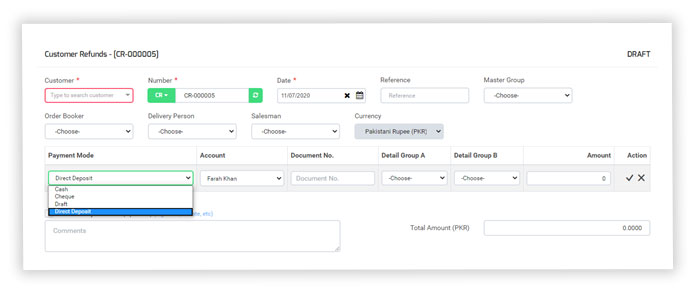
Account adjustments
Splendid Accounts has an account adjustment (optional) field in the refund screen to adjust your expenses or enter the Tax repayment expenses.
Settlements
- In Splendid Accounts, you have an option to settle your receivables against customer payment.
- Also, you can settle your customer credit/debit note.
- The default auto settlement of invoice and credit note has been settled against you returned amount entered.
- Also, you can settle your receivables manually you want to settle against payment entered.
- Also, you have seen your adjusted amount and Balance amount in settlements.
Edit/Revise the Customer Refund
You can edit the Customer Refund if you want to modify it. You can also revise the approved, allocated, or partially allocated payments by Revise function and get it modified as per your need.
Delete or Void a Customer Refund
Customer Refund transactions can be deleted if not get approved and are in draft or pending status. But if the payment is approved it can only be set as void and the accounting transaction made will be reversed from the system.
Settlements
- In Splendid Accounts, you have an option to settle your customer’s full or partial refund on a payment if you’ve paid it back to your customer.
- Also, you can settle your customer debit note, invoices.
- The default auto settlement of invoice and credit note has been settled against the amount entered.
- Also, you can settle your receivables manually you want to settle against payment amount entered. you have seen your adjusted amount and Balance amount in settlements.
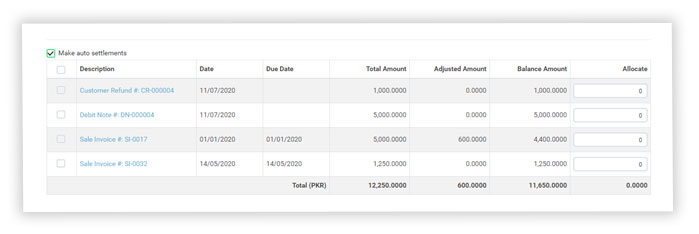
Add Sales representative of your business in Receive Money
You can choose either salesman, delivery person, or order booker for your payment depending on the settings you made under company settings.
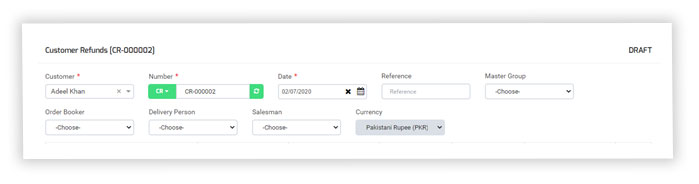
Add Master group and Subgroup to a Receive Money
Once you enable the groups and add a list for them, you can select them on a customer refund as well which will help you in reporting also.