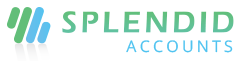Vendor Settlements
Overview:
Record the Allocation of Payables against Paid payment of your supplier or vendors.
Payable:
- The vendor payments or debit notes you have to pay your vendor or supplier.
Paid
- The invoices, refunds, or credit note required to pay against your vendor payable.
Create Vendor settlement
- In the left navigation menu select vendor settlement to settle the payable against paid payments.
- Click “+Add Vendor Settlement” to add settlements.
- Complete the settlement form.
- Click “Save and Continue Edit” to save the settle as a draft, or click “Save and Approve” to approve or click “Save and Pending” to mark the settlement as pending and enter a new settlement or click “Save and New” to record a new settlement and save the previous one or click “Save and Close” to close the settlement and save the settlement in draft status.
Vendor settlement field and their description
- Vendor: Enter the name of the supplier you would like to get a refund. If you enter a name that’s not already a contact, Splendid Account adds it to your Vendor contacts.
- Date: This will default to today’s date. You can change this also.
- Vendor refund number: Use the Splendid Accounts default numbering sequence or you can add your customized number sequence.
Vendor settlement line fields
- In Splendid Accounts default auto settlement has been made between payables and Paid.

-
- Also, you can make manual settlement between your payables and Pay.
- If you do manual settlement allocation between Payables and Paid should be equal, the leveraged difference between payable and paid allocation is not allowed.